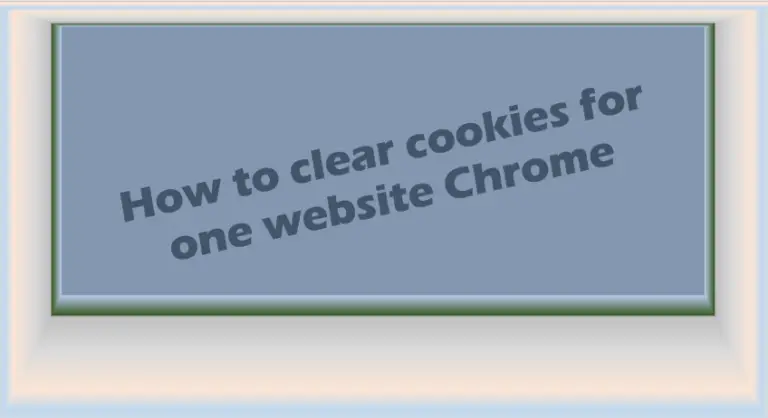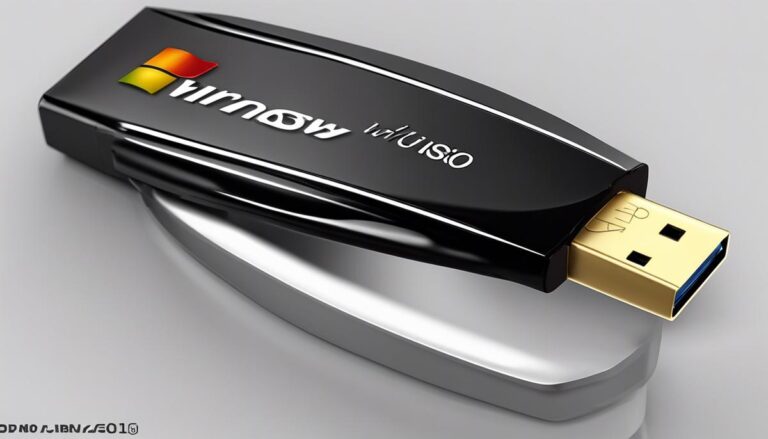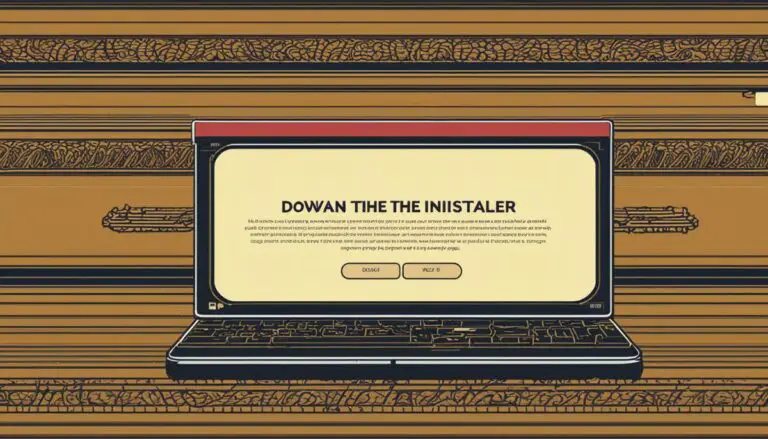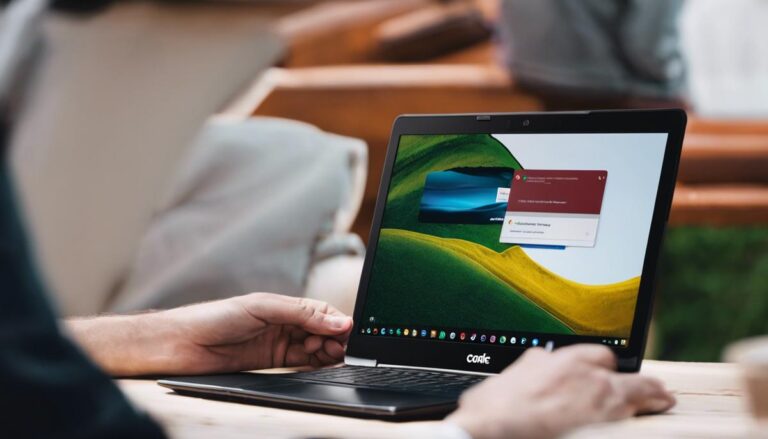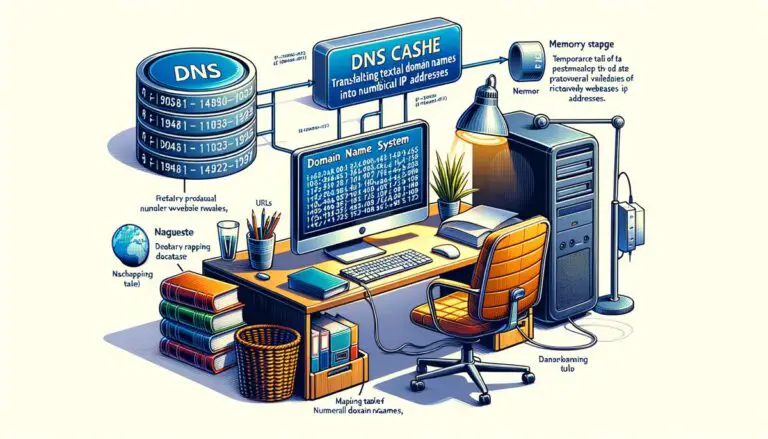Cleaning up Instagram Cache on Android
With the ever-expanding digital landscape, social media platforms like Instagram have become an integral part of our daily lives. However, as we continue to scroll, like, and share, data build-up on these apps, specifically the cache, can influence the performance of our Android devices. Understanding Instagram cache, learning its functions in the app, and comprehending the importance of periodically clearing it can significantly boost your Android device performance. This knowledge not only enhances your user experience but also contributes to the optimal functioning of your device. Let’s equip ourselves with the know-how of navigating through Instagram settings specifically on an Android device, and master the process of clearing Instagram cache efficiently.
Understanding Instagram Cache
In the fast-paced universe of tech, staying in the know is crucial. Having knowledge about every nook and corner of a device, an application, or a software, can make a significant difference in how one interacts with technology. Today, let’s explore a less-traveled path – Instagram cache – its meaning, purpose, and the reason behind its regular clearance.
Instagram cache is, in its simplest terms, the storehouse of temporary data created by the Instagram app on your phone. This cache consists of information such as your profile details, images, videos, and other media you view or upload, to speed up your Instagram experience.
Essentially, when you revisit a profile or rewatch some content, the app doesn’t need to redownload these files from the Instagram servers. Instead, it pulls them from the cache stored on your phone, leading to a smoother and faster browsing experience. It’s like a shortcut to your frequently accessed content.
However, shortcut or not, these temporary files begin to accumulate over time. Depending on your Instagram usage, this data pile-up can consume a significant chunk of your smartphone storage space, often leading to slower device performances. Furthermore, it occasionally causes the Instagram app to lag, crash, or display errors.
This is where the need to clear the Instagram cache comes into play. Regular clearance of the cache ensures that your device maintains ample storage for other essential applications and functions. It optimizes the performance of not only your Instagram app but your phone as a whole.
To clear your Instagram cache on Android, navigate to the Settings > Apps > Instagram > Storage > Clear Cache. On an iPhone, the cache clearance steps are slightly more indirect, mainly due to Apple’s stricter data control policies. You’d need to uninstall and then reinstall the Instagram app to clear the cache.
In conclusion, understanding and managing your Instagram cache can significantly impact your overall digital experience. Like maintaining a car for optimum performance, occasional tune-ups or in this case, cache clearances, can ensure a smooth ride in the realm of social media.
Now that you’re aware, why not try clearing your Instagram cache today? It only takes a minute, and the benefits are immense. Enjoy an optimized, fast, and smooth Instagram experience, well-acquainted with the Instagram cache mechanism’s purpose and maintenance. Even a small change can bring about a large transformation. Join this shift towards a tech-savvy society where knowledge empowers your experience.
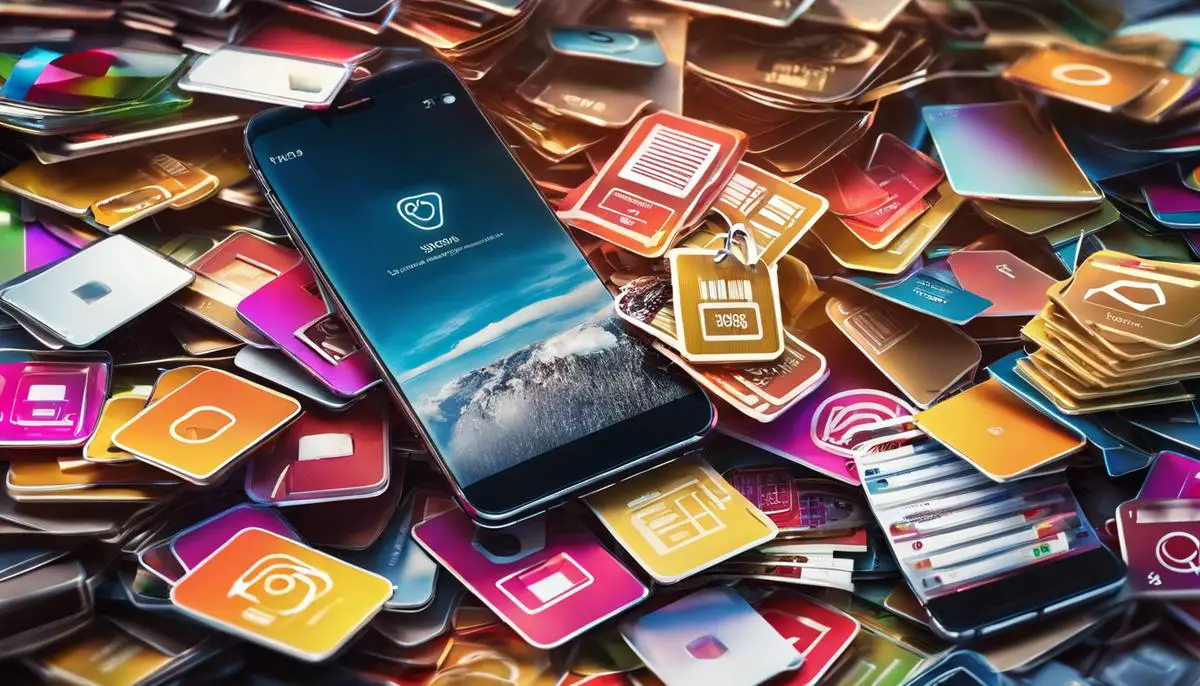
Navigating Instagram Settings
Navigating Instagram Settings on an Android Device
Instagram offers a vast and engaging social network, but to harness its full potential, users need a solid understanding of its features and configurations. This piece sheds light on how to smoothly navigate Instagram settings on an Android device.
Getting Started
The first step is to access the Instagram application. After opening the app, navigate to your profile by tapping the person icon located in the lower right corner of your screen. Next, tap the three horizontal lines on the top-right corner which brings down the drop-down menu. Here, among other options, you will find the ‘Settings’ option at the very bottom. This is the hub to manage any device-based configurations for Instagram.
Account Management
After tapping ‘Settings’, you will notice several key headings. ‘Account’ is of primary significance. It offers the ability to modify crucial elements like usernames and phone numbers, manage contacts, switch between professional and personal accounts, and dive deeper into other statistics, privacy, and security options.
Push Notification Setting
Instagram helps you to remain connected with your circle by offering push notifications. You can customize these under ‘Notifications’ in ‘Settings’. Here you can decide which activity triggers an alert. You can set preferences for likes, comments, follower requests, Instagram Direct messages, and more.
Privacy and Security
Instagram values user privacy and has its dedicated section ‘Privacy and Security’ under ‘Settings’. You can modify who sees your posts, who can comment, and manage the appearance of story, tags, and mentions. This section also lets you change your password, enable two-factor authentication, and review access given to third-party services.
Ad Preferences
Instagram’s algorithm curates ads based on your preferences. Under ‘Settings’, you will find ‘Ads’ where you can alter your ad preferences. You can choose whether to see ads based on data from Instagram’s partners or your activity on Facebook Company Products.
Using Instagram’s advanced features and settings gives a sense of autonomy and a greater level of control over your account. Encouragement towards the knowledge and regular management of Instagram settings can elevate user-experience. Just like the Instagram cache, you now also know how to explore and control the Instagram settings. Now that you are equipped with this knowledge, go ahead and tweak these settings to make your Instagram experience even more personalized and enjoyable.

Steps in Clearing Instagram Cache
To successfully clear Instagram’s cache on an Android device, there are crucial steps one needs to follow diligently. It’s a straightforward procedure, only requiring a few taps. Let’s explore this process in precise, easy-to-understand instructions.
First, once Instagram is launched, one should navigate to their profile. Doing this requires locating the profile icon on the bottom right corner of the interface, identifiable by resembling a user’s Instagram profile picture or the icon of a person’s silhouette.
Next, tap on the main menu icon, found at the upper right corner. This icon resembles three lines piled horizontally on top of each other. A slide menu will be revealed where you find the settings option represented by the gear or cog icon.
In the settings menu, scroll down and find the ‘Clear Search History’ option. While not directly related to clearing the cache, this action will help in freeing up space and decongesting Instagram’s activity logs. Tap on it and affirm the prompt that pops up.
To clear the cache, one needs to exit Instagram and go to the device settings. From there, navigate to the Apps or Application Manager option, where a list of all installed apps on the device will appear. Among these, find and select Instagram.
Once the App info page for Instagram opens, seek out the ‘Storage’ option and select it. Under storage, two distinct choices will appear – ‘Clear Data’ and ‘Clear Cache.’ Select ‘Clear Cache’ to execute the deletion process. However, be cautious not to select ‘Clear Data’ unless you are willing to lose all your account login data and app preferences.
Performing the outlined steps will effectively flush the stored files in the Instagram cache on Android devices, maximizing both device performance and Instagram user experience.
Whether clearing the search history or the cache data, users need not worry about losing their photos or messages. They are safe on Instagram servers and can be accessed via any device with the right log-in credentials.
Keeping a keen eye on these small yet crucial aspects of the Instagram experience helps in optimizing the way you interact with the app. There’s an undeniable harmony in understanding, managing, and effectively clearing your Instagram cache that enhances overall device performance. Remember, knowledge in handling Instagram settings parallels the power to control your social media footprint and tech experience.
Technology made us, and making it work for us is the very essence of evolving with it. Hence, take time regularly to clean your Instagram cache and enjoy an optimized, seamless Instagram experience on your Android.

Armed with the right knowledge and understanding, we can maximize the potential of our Android devices and improve our Instagram experience. By regularly clearing our Instagram cache, we can reclaim valuable storage space, potentially speed up our device, and ensure the application’s smooth functionality. The power to elevate our Android experience and to make the most out of our Instagram usage lies in our hands. Don’t let app caches weigh down your device’s performance. Regularly clean up, and relish in a swift, uncluttered, and high-performing Instagram experience on your Android.