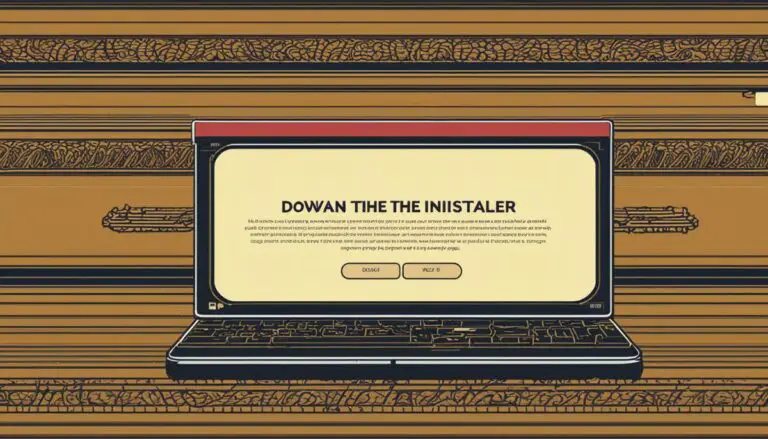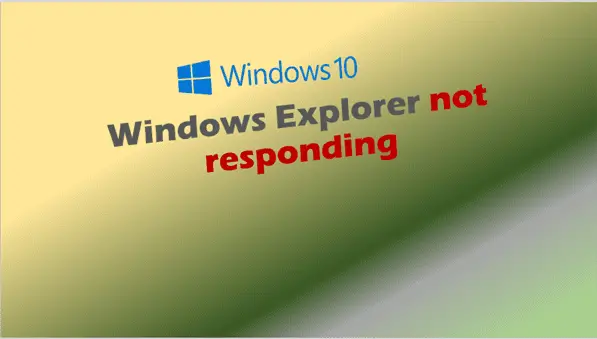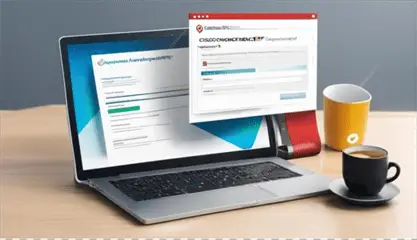Net Use Command Basics: A Comprehensive Guide
In today’s interconnected world, efficient network management is crucial for both IT professionals and power users. One of the most powerful tools in the Windows arsenal for managing network connections and shared resources is the Net Use command. Whether you’re a system administrator looking to streamline your workflow or a curious user wanting to explore advanced networking features, mastering the Net Use command can significantly enhance your productivity and control over network resources.
Introduction to Net Use Command
The Net Use command is a versatile Windows command-line utility that allows users to create, display, and manage network connections to shared resources such as files, folders, and printers. With its simple yet powerful syntax, Net Use enables users to map network drives, connect to remote shares, and manage network connections with ease.
Why Learn Net Use?
- Efficient resource management
- Automation of network tasks
- Enhanced control over network connections
- Improved troubleshooting capabilities
In this comprehensive guide, we’ll dive deep into the Net Use command, exploring its basic syntax, advanced usage scenarios, and best practices. By the end of this article, you’ll have a solid understanding of how to leverage this powerful tool to streamline your network management tasks.
Net Use Command Syntax
At its core, the Net Use command follows a straightforward syntax that allows for various operations. Let’s break down the basic structure:
Copynet use [devicename] [\\computername\sharename] [password] [/user:username] [/persistent:{yes|no}]
Key Components:
devicename: The drive letter or device name to assign (e.g., Z:)\\computername\sharename: The UNC path to the network resourcepassword: The password for authentication (if required)/user:username: Specifies the username for authentication/persistent:{yes|no}: Determines whether the connection should persist after reboots
Understanding this basic syntax is crucial for effectively using the Net Use command. Let’s explore some common usage scenarios to see how these components come together.

Common Net Use Command Operations
Viewing Current Connections
To view all current network connections, simply type:
Copynet use
This command displays a list of all active network connections, including mapped drives and their corresponding UNC paths.
Mapping Network Drives
One of the most common uses of the Net Use command is mapping network drives. Here’s how you can do it:
Copynet use Z: \\server\share
This command maps the network share \\server\share to the drive letter Z:.
Connecting with Credentials
When connecting to a resource that requires authentication, you can specify credentials using the /user: parameter:
Copynet use H: \\fileserver\documents /user:domain\username password123
This command maps the \\fileserver\documents share to drive H: using the specified username and password.
Creating Persistent Connections
To make a connection persist after reboots, use the /persistent:yes parameter:
Copynet use X: \\dataserver\reports /persistent:yes
This ensures that the X: drive mapping to \\dataserver\reports remains active even after system restarts.
Disconnecting Network Drives
To remove a specific network connection, use:
Copynet use Z: /delete
To remove all network connections, you can use:
Copynet use * /delete
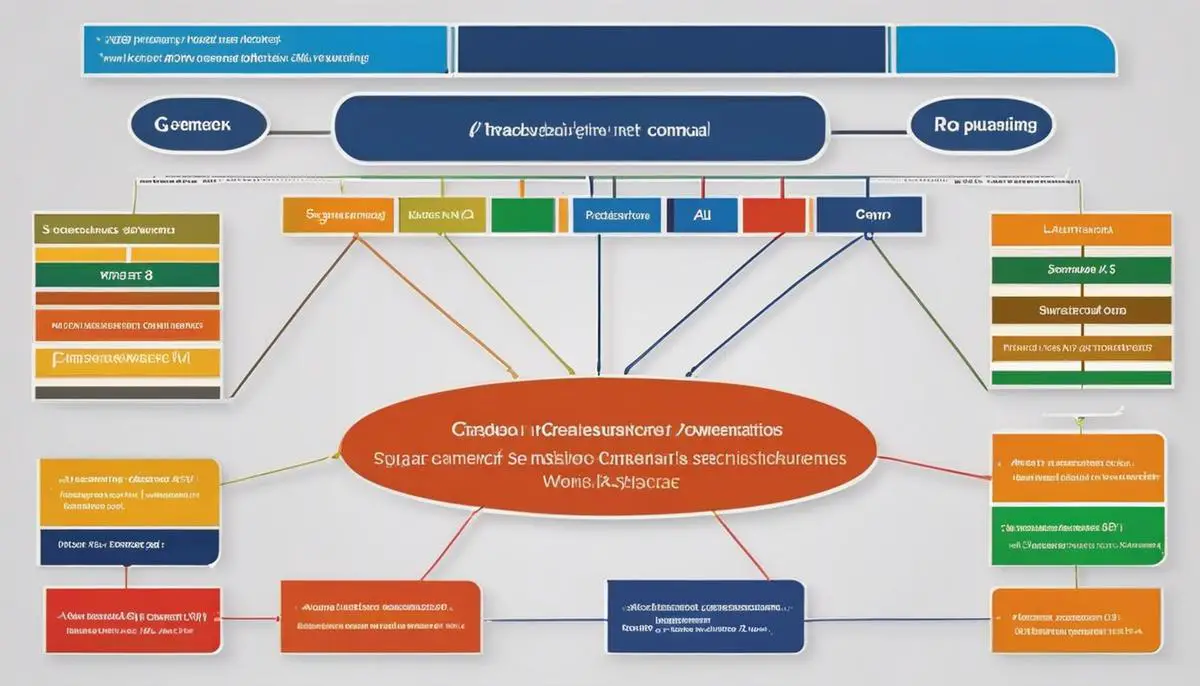
Advanced Net Use Command Usage
Connecting Without Drive Letter Assignment
You can connect to a network share without assigning a drive letter by using an asterisk:
Copynet use * \\server\share
This creates a connection to the share without mapping it to a specific drive letter.
Using Quotation Marks for Paths with Spaces
When working with paths containing spaces, enclose them in quotation marks:
Copynet use M: "\\financial server\quarterly reports"
This ensures that the path is interpreted correctly.
Viewing Specific Connection Details
To get detailed information about a specific connection, use:
Copynet use Z:
This displays information about the connection associated with drive Z:.
Net Use in Scripts and Automation
The Net Use command is particularly powerful when used in scripts for automating network tasks. Here’s an example of how you might use Net Use in a batch file:
batchCopy@echo off
net use Z: \\fileserver\reports
if errorlevel 1 (
echo Connection failed
exit /b 1
) else (
echo Connected successfully
rem Perform operations on Z: drive
)
This script attempts to map a network drive and performs error handling based on the success of the operation.
Troubleshooting Net Use Command Issues
When using Net Use, you may encounter various error codes. Here are some common ones and their meanings:
| Error Code | Description | Possible Solution |
|---|---|---|
| 53 | Network path not found | Check the server name and share path |
| 1219 | Multiple connections to a server or shared resource by the same user | Use /delete to remove existing connections |
| 1326 | Logon failure: unknown username or bad password | Verify credentials |
Resolving Common Issues
- Ensure the server is reachable (try pinging first)
- Check firewall settings on both client and server
- Verify that you have the necessary permissions to access the share
- Use the
/deleteoption to remove problematic connections before reconnecting
Security Considerations with Net Use
While Net Use is a powerful tool, it’s essential to use it securely:
- Avoid storing passwords in scripts or batch files
- Use Windows Credential Manager for secure credential storage
- Implement least-privilege access by carefully managing permissions
- Consider using IPsec for network-level encryption
- Enable SMB encryption for file shares on supported Windows versions

Integrating Net Use with Other Commands
Net Use can be effectively combined with other Windows commands for more complex operations:
Using Net View
Before connecting to a share, you can use net view to list available shares on a server:
Copynet view \\server
net use X: \\server\share
Pushd and Popd
For temporary connections, combine Net Use with pushd and popd:
Copypushd \\server\share
rem Perform operations
popd
This creates a temporary connection, performs operations, and then removes the connection.
Best Practices for Using Net Use
To make the most of the Net Use command, follow these best practices:
- Use descriptive share names for easy identification
- Document network mappings for easier troubleshooting
- Regularly audit and clean up unused connections
- Use persistent connections judiciously
- Implement proper error handling in scripts
- Keep your systems and networks updated for optimal compatibility
Frequently Asked Questions
Based on the queries from the provided CSV file, here are answers to some common questions about the Net Use command:
Q: How can I automate network drive mappings using a batch file?
A: You can create a batch file with multiple Net Use commands to automate drive mappings. Here’s an example:
batchCopy@echo off
net use Z: \\server1\share1
net use Y: \\server2\share2 /user:domain\username password
Save this as a .bat file and run it to automatically map multiple network drives.
Q: Are there any security risks associated with using the Net Use command?
A: While Net Use itself is not inherently risky, improper use can pose security concerns. Key risks include:
- Storing passwords in plain text scripts
- Connecting to untrusted network resources
- Leaving persistent connections on shared computers
Mitigate these risks by using secure credential storage, connecting only to trusted resources, and avoiding persistent connections on shared systems.
Q: Can I use the Net Use command to connect to a cloud storage service?
A: Net Use is primarily designed for connecting to SMB/CIFS shares. While it’s not directly used for cloud storage services, some providers offer tools that create local mapped drives to their cloud storage, which you can then manipulate using Net Use. For example, after setting up OneDrive, you might use Net Use to interact with the mapped OneDrive folder.
Q: How do I remove a network drive mapping without deleting the drive letter?
A: To remove a network drive mapping while keeping the drive letter available for future use, you can use the following command:
Copynet use Z: /delete
This removes the mapping for drive Z: but keeps the letter Z: available for future use.
Conclusion
The Net Use command is a powerful tool in the Windows networking toolkit. From basic drive mapping to advanced scripting and automation, mastering Net Use can significantly enhance your ability to manage network resources efficiently. By understanding its syntax, security implications, and best practices, you can leverage Net Use to streamline your network management tasks and improve overall system administration efficiency.
Whether you’re a seasoned IT professional or a curious power user, the versatility and power of the Net Use command make it an essential skill in your Windows networking repertoire. As you continue to explore and use this command, you’ll discover even more ways to optimize your network operations and enhance your productivity.
Remember to always prioritize security, document your network configurations, and stay updated on the latest Windows networking features. With these practices and your newfound mastery of the Net Use command, you’ll be well-equipped to tackle a wide range of network management challenges.
More information