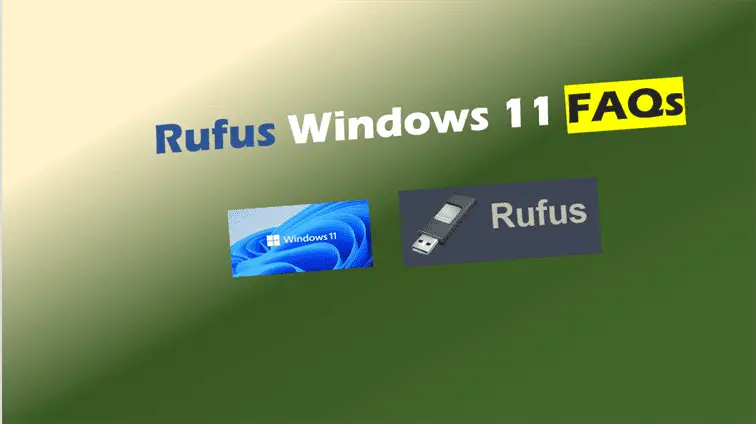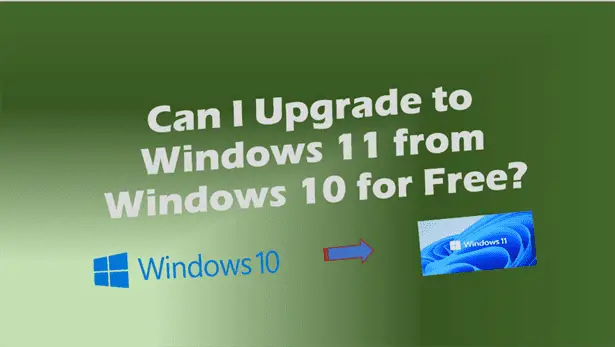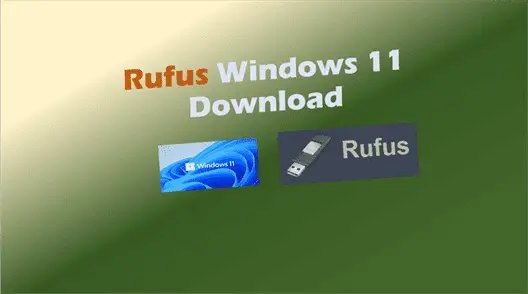Windows 11 bootable USB Rufus: Easily create disk!
Windows 11 bootable USB Rufus. Get your Windows 11 installation up and running in no time with a bootable USB created by Rufus.
The process of creating Windows 11 bootable USB drive described in this article works with Rufus 3.18 version.
(Please note however that as at 25th March 2023, Rufus 3.22, the latest version is now available and employs a slightly different approach of creating a bootable Windows 11 USB Drive – please see this in-depth article about creating a Windows 11 bootable USB Disk).
Simplify the Windows 11 installation process with a bootable USB made by Rufus. Yes, you can use Rufus to create bootable Windows 11 USB flash drives. Rufus software gives you the option to install Windows 11 on unsupported hardware by creating a Rufus Windows 11 no TPM bootable USB.
Rufus has three Windows 11 image options you can choose for your target Windows 11 bootable USB.
The three Windows 11 image options you get with Rufus are:
- Standard Windows 11 Installation (TPM 2.0 plus Secure Boot)
- Extended Windows 11 Installation (No TPM or No Secure Boot)
- Windows 11 To Go
With Windows 11 bootable USB you can use it to install Windows 11 on a new or used PC or re-install Windows 11 in cases where your PC system files have become corrupt.
This article shows you all the steps necessary to make a Windows 11 Rufus bootable USB flash drive.
Rufus Download
To download Rufus, Click this link: https://rufus.ie/en/
Rufus download link button is below. You can use Rufus tool to download Windows ISO images and then use the same ISO to create bootable Windows USB, so click on the button below
Rufus System Requirements:
Windows 7 or later, 32-bit or 64-bit.
Once downloaded, the application is ready to use.
You also need an Internet connection to download the ISO images you wish to use to create bootable USB Windows 11 from ISO.
Windows 11 bootable USB Rufus
In order to create bootable USB from ISO just follow the steps given below.
Step 1: Run Rufus Portable as an administrator
Right-Click Rufus App to find “Run as administrator”
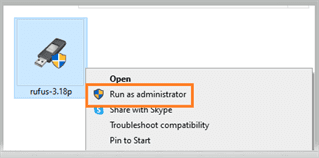
Step 2: Choose “Yes or No” for Rufus to check for updates.
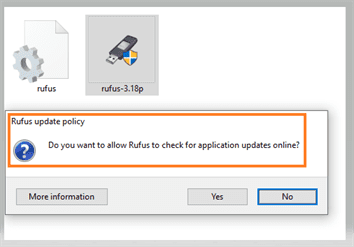
Step 3: Attach a USB flash drive of at least 8GB to a USB port.
On the Rufus drive properties dashboard under device, the USB flash drive Volume label will be displayed.
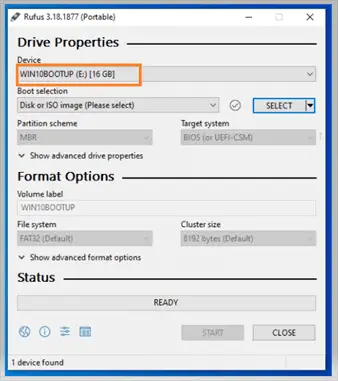
If you have Windows 11 ISO on your computer already – Windows 11 bootable USB Rufus.
Step 4: Click “Select” to select Windows ISO image
If you already have Windows 11 ISO image you want to use, to create Windows 11 bootable USB using Rufus, then click “SELECT” to select the ISO.
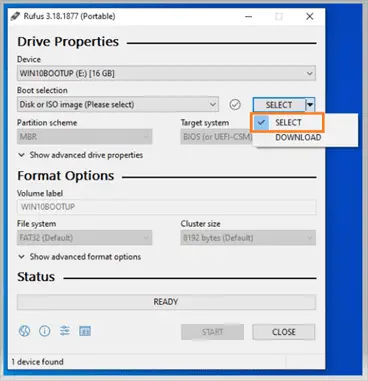
After you have selected your Windows 11 ISO image jump to:
Step 13: Final Check – USB Flash drive Rufus properties
If you Don’t have Windows 11 ISO on your computer already – Windows 11 bootable USB Rufus
Step 5: Click Dropdown icon to reveal “DOWNLOAD” and then select “Download”
After you click “Download”, Rufus will run a script and you’ll be able to see available Windows OS versions beginning with the latest OS (at this time, the latest is Windows 11)
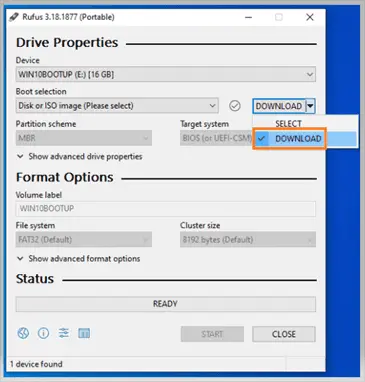
Step 6: Choose the “Windows 11 version”.
Since, currently, Windows 11 is the latest Windows OS, it shows first.
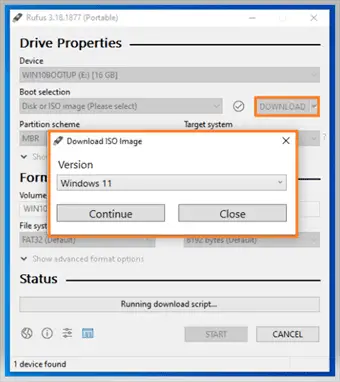
Click Continue to reveal “Windows 11 Version Releases”.
Step 7: Choose the Windows 11 Version Release you want.
Click “Continue” for the next choice.
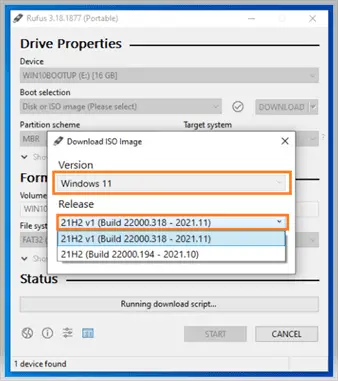
Step 8: Choose Windows 11 Edition.
The default Windows 11 edition is Home/Pro/Edu (Home/Professional/Education)
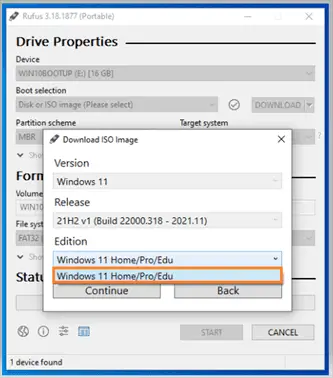
Click “Continue” for the next choice.
Step 9: Choose Windows 11 Language.
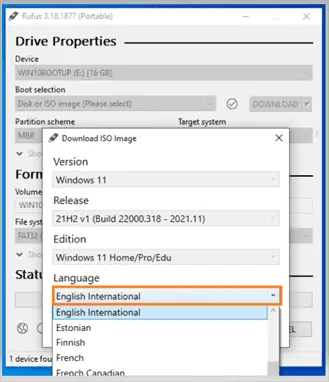
Step 10: Choose Windows 11 Architecture (64bit).
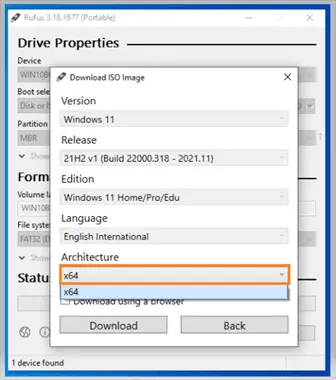
Step 11: Download the Windows 11 ISO with the selected features
You can tick the download using browser if you wish or just Click “download” for Rufus begin the download.
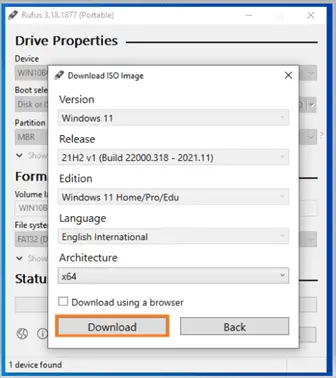
Step 12: Rufus starts to download your Windows 11 ISO image
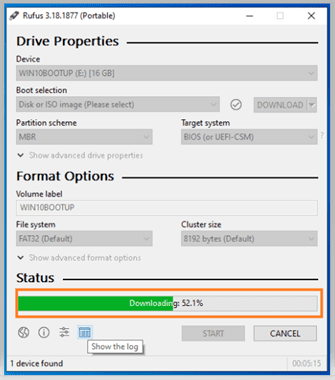
Windows 11 ISO image download completes
Step 13: Final Check – USB Flash drive Rufus properties
Rufus Drive properties like ISO image being used, partition schema (GPT), File system (NTFS). Check Rufus Drive properties before you start creating bootable Windows 11 USB.
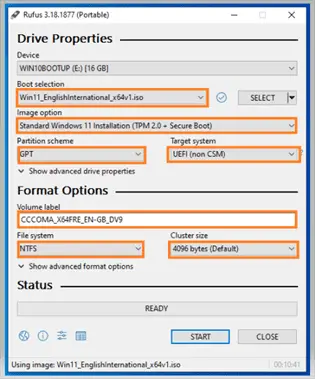
Step 14: Choose the Windows 11 image option you’re using.
If you hoover over the image option dropdown field you will see tip information as displayed in the picture below.
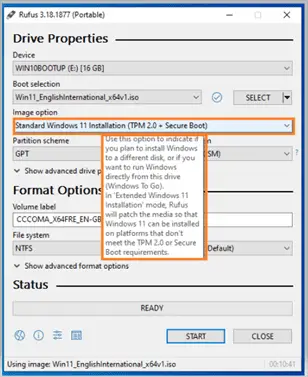
Step 15: Selected “Extended Windows 11 Installation (No TPM or No Secure Boot)“
You can choose from these image options
- Standard Windows 11 Installation (TPM 2.0 plus Secure Boot)
- Extended Windows 11 Installation (No TPM or No Secure Boot)
- Windows 11 To Go
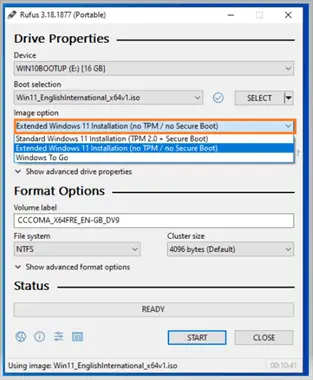
Step 16: Click “START” to begin creating Windows 11 bootable USB Rufus
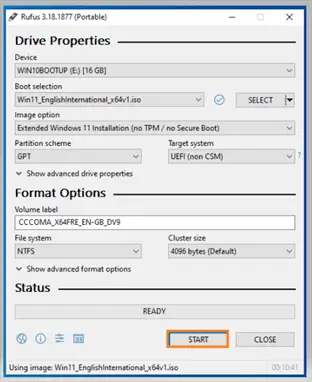
Step 17: Rufus final warning before writing to USB Flash drive.
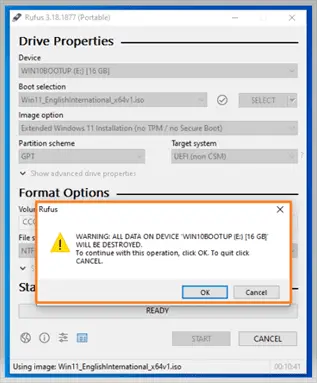
Step 18: Windows 11 Bootable USB creation has begun
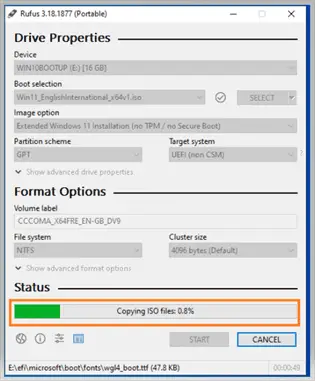
Step 19: Windows 11 bootable USB Rufus – creation complete
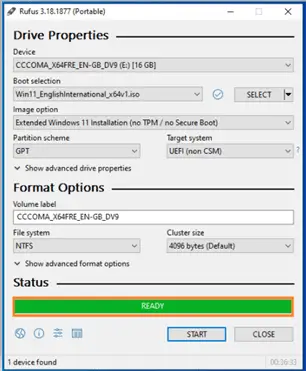
The procedure described above helps you to make bootable USB Windows 11 from ISO using Rufus.
To create a bootable USB Windows 10, follow the process described in this article “Create bootable USB Windows 10 from ISO“
Related Posts: Create Windows 11 installation media USB
1 Easy Way to Upgrade to Windows 11 on unsupported hardware